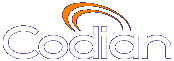 |
ОТКАЗ ВЕНТИЛЯТОРА Работа устройства приостановлена |
MCU 4210 |
| хост: 85.143.106.141 |
Help contents >
Managing conferences >
Creating auto attendants >
Adding and updating an auto attendant
|
Search/Print Указатель |
Auto attendants simplify the way participants can join conferences. By calling an auto attendant using their video endpoint, a participant can choose from menu options and join or start conferences. No gateway or gatekeeper is required. (The auto attendant is configured on the MCU.)
To add an auto attendant:
To update an existing auto attendant:
| Field | Field description | Usage tips |
|---|---|---|
| Auto attendant | ||
| Name | The name of the auto attendant. |
|
| Numeric ID | The number with which to register the auto attendant on the gatekeeper and/or SIP registrar. |
See Configuring H.323 gatekeeper settings and SIP settings for details. |
| Numeric ID registration | Select H.323 gatekeeper if you want the Numeric ID to be registered with the H.323 gatekeeper; select SIP registrar if you want the Numeric ID registered with the SIP registrar. |
Note that for SIP, you must configure the ID with the SIP registrar for the MCU to be able to register that ID. |
| PIN | Assigns a password to the auto attendant. |
If you set a PIN, all participants using the auto attendant will be required to enter this password. |
| Re-enter PIN | Verifies the password. |
|
| Creation of new conferences | If Enabled, displays the Create new conference option on the auto attendant so that the participant can create new ad hoc conferences using the auto attendant. |
If disabled, participants will not be able to create new conferences from the auto attendant. Note that this option will not be available if you have enabled Media port reservation on the page. When using port reservation mode, there can be no ad hoc conferences. For more information about port reservation, refer to Reservation of MCU media ports. |
| Access to ad hoc conferences | If Enabled, displays ad hoc conferences as well as scheduled conferences as options on the auto attendant. |
If disabled, participants can only view scheduled conferences; ad hoc conferences will not be shown. Note that this option will not be available if you have enabled Media port reservation on the page. When using port reservation mode, there can be no ad hoc conferences. For more information about port reservation, refer to Reservation of MCU media ports. |
| Accessible conferences | ||
| All scheduled conferences | Enables all auto attendant participants to join any conferences scheduled to start while they are using the auto attendant. |
If you select All scheduled conferences, this does not include conferences configured as private. |
| Selected scheduled conferences | Choose the conferences to list on the auto attendant by selecting check boxes. |
Note that even conferences that have been configured as private conferences will appear on this list. So as the admin user, you can enable private conferences to appear on an auto attendant. If you leave the conference unselected, it will not appear on the auto attendant. |
| Links to other auto attendants | ||
Select the name of any other configured auto attendant that you want to be accessible from the auto attendant that you are adding. |
||
| © TANDBERG 2003-2010, Сведения о лицензии |