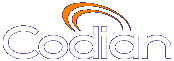 |
ОТКАЗ ВЕНТИЛЯТОРА Работа устройства приостановлена |
MCU 4210 |
| хост: 85.143.106.141 |
Help contents >
Joining and viewing conferences >
Using an auto attendant
|
Search/Print Указатель |
Your system administrator may have set up an auto attendant for you to use to join conferences. An auto attendant presents you with a series of menus from which you can choose a conference to join.
For further information about accessing conferences (including the use of DTMF tones), refer to the document "Accessing Conferences", available in the Documentation area of the web site.
There are typically two ways to call an auto attendant using your video endpoint. Your system administrator should provide you with information about which method you should use:
When you successfully connect to the MCU, the main menu displays on your video screen, and you should also hear the audio instructions.
Navigate the auto attendant using the Far-End Camera Controls (FECC) on your video endpoint. Use the up and down controls to highlight the option or item you require; use right to make your selection. To return to a previous menu from a sub-menu, use left.
You can jump to the end of the menu when at the start by using the up control; similarly, you will loop back to the start if you are at the end and use the down control. Note that there is a scroll bar in the bottom right of the video display to indicate where you are in the auto attendant menu. From anywhere in the menu, you can jump to the first entry with #2 and to the last entry with #8.
By default, you join a conference by using the number keys on your endpoint to dial the conference's numeric ID, followed by a '#'. If a conference has both a Numeric ID and a Guest numeric ID set, you may enter either ID, and will join the conference as either a chairperson or guest as appropriate. As you start to enter a numeric ID, the sequence you have typed will be shown at the base of the auto attendant screen. You may cancel the numeric ID entry (for instance to correct an error) by pressing '*'.
If you have connected to the auto attendant using an endpoint that has no FECC capability (for example many SIP endpoints), you can use the number keys on your endpoint to navigate the menus; this is called "DTMF navigation mode". DTMF navigation mode enables you to use the number keys: 2, 4, 6, and 8 in the place of up, left, right, and down respectively.
To enter DTMF navigation mode:
To exit DTMF navigation mode:
When in DTMF navigation mode, you will not be able to use the number keys to enter the numeric ID of a conference.
Typically, you will have these options:
This option enables you to start a new conference that takes place immediately (an "ad hoc" conference). When creating this conference, you'll need to add a conference ID and you might also be required to set a PIN (to restrict access to the conference). Other participants are then free to join the conference as they would any other, for example by using the auto attendant, or by calling in directly (see Calling into conferences).
As the system administrator, you can disable this option so it is not available on an auto attendant.
All permanent conferences or conferences scheduled to take place (at this time) can display here, listed by the conference name. Your system administrator can limit the conferences that display here. So, if you do not see the conference you want to join, verify the conference name, start time, and finally verify that your system administrator has enabled the conference here.
Your system administrator may allow this auto attendant to access additional auto attendants, giving you access to additional conferences.
After you join a conference, the in-conference controls and features are the same regardless of how you joined the conference (see Using in-conference features).
When you want to leave a conference, you can either simply hang up, or if you joined the conference from an auto attendant and want to return to the auto attendant:
| © TANDBERG 2003-2010, Сведения о лицензии |