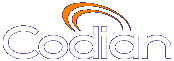 |
ОТКАЗ ВЕНТИЛЯТОРА Работа устройства приостановлена |
MCU 4210 |
| хост: 85.143.106.141 |
Help contents >
Configuring the MCU >
Configuring network settings
|
Search/Print Указатель |
To configure the network settings on the MCU and check the network status, go to or .
The MCU has two Ethernet interfaces, Port A and Port B. The configuration pages for the two interfaces look and behave similarly, and so are described together. Differences will be noted as appropriate.
Port A can be configured to be allocated its IP address by DHCP. Port B cannot use DHCP. Connect Port A to your local network and connect Port B to a second subnet or the internet depending on your application of the MCU.
On this page:
These settings determine the IP configuration for the appropriate Ethernet port of the MCU. When you have finished, click and then reboot the MCU.
| Field | Field description | Usage tips |
|---|---|---|
| IPv4 configuration | ||
| IP configuration | Specifies whether the port should be configured manually or automatically. If set to Automatic via DHCP the MCU obtains its own IP address for this port automatically via DHCP (Dynamic Host Configuration Protocol). If set to Manual the MCU will use the values that you specify in the Manual configuration fields below. |
Click to request a new IP address if you have selected automatic configuration. Port A should never be disabled because it is the primary interface of the MCU. |
| Manual configuration | ||
| IP address | The dot-separated IPv4 address for this port, for example 192.168.4.45. |
You only need to specify this option if you have chosen Manual IP configuration, as described above. For Port A, if the IP configuration setting is set to Automatic by DHCP this setting will be ignored. |
| Subnet mask | The subnet mask required for the IP address you wish to use, for example 255.255.255.0 |
|
| Default gateway | The IP address of the default gateway on this subnet, for example 192.168.4.1 |
|
| DNS configuration | ||
| Host name | Specifies a name for the MCU. |
Depending on your network configuration, you may be able to use this host name to communicate with the MCU, without needing to know its IP address. |
| Name server | The IP address of the name server. |
|
| Secondary name server | Identifies an optional second name server. |
The secondary DNS server is only used if the first is unavailable. If the first returns that it does not know an address, the secondary DNS server will not be queried. |
| Domain name (DNS suffix) | Specifies an optional suffix to add when performing DNS lookups. |
This can allow you to use non-fully qualified host names when referring to a device by host name instead of IP address. For example, if the domain name is set to tandberg.com, then a request to the name server to look up the IP address of host endpoint will actually lookup endpoint.tandberg.com. |
Use the IP status fields to verify the current IP settings for the appropriate Ethernet port of the MCU, which were obtained using DHCP or configured manually (see IP configuration settings) including:
These settings determine the Ethernet settings for the appropriate port of the MCU. Refer to the table for assistance with these settings. When you have finished, click .
| Field | Field description | Usage tips |
|---|---|---|
| Ethernet settings | Specify whether you want this Ethernet port to automatically negotiate its Ethernet settings with the device it is connected to, or if it should use the values that you specify in the Manual configuration fields below. |
It is important that your Ethernet settings match those of the device to which this port is connected. For example, both devices must be configured to use automatic negotiation, or both configured with fixed and matching speed and duplex settings (see below). |
| Manual configuration | ||
| Speed | Identifies the connection speed: 10 Mbit/s or 100 Mbit/s. Use automatic negotiation if a connection speed of 1000 Mbit/s is required. |
The connection speed must match that of the device to which this port is connected. You only need to select this option if you have chosen Manual Ethernet settings, as described above. |
| Duplex | Identifies the connection duplex mode:
|
The duplex setting must match that of the device to which this port is connected. You only need to select this option if you have chosen Manual Ethernet settings, as described above. |
| Field | Field description | Usage tips |
|---|---|---|
| Link status | Indicates whether this Ethernet port is connected to or disconnected from the network. |
|
| Speed | The speed (10/100/1000 Mbit/s) of the network connection to the MCU on this port. |
This value is negotiated with the device to which this port is connected or based on your Manual configuration selected above. |
| Duplex | The duplex mode (Full duplex or Half duplex) of the network connection to this port. |
This value is negotiated with the device to which this port is connected or based on your Manual configuration selected above. |
| MAC address | The fixed hardware MAC (Media Access Control) address of this port. |
This value cannot be changed and is for information only. |
| Packets sent | Displays a count of the total number of packets sent from this port by the MCU. This includes all TCP and UDP traffic. |
When troubleshooting connectivity issues, this information can help you confirm that the MCU is transmitting packets into the network. |
| Packets received | Displays a count of the total number of packets received by this port of the MCU. This includes all TCP and UDP traffic. |
When troubleshooting connectivity issues, this information can help you confirm that the MCU is receiving packets from the network. |
| Statistics: | These fields display further statistics for this port.
|
Use these fields for advanced network diagnostics, such as resolution of problems with Ethernet link speed and duplex negotiation. |
| © TANDBERG 2003-2010, Сведения о лицензии |