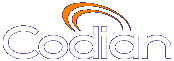 |
ОТКАЗ ВЕНТИЛЯТОРА Работа устройства приостановлена |
MCU 4210 |
| хост: 85.143.106.141 |
Help contents >
Configuring the MCU >
Configuring IP services
|
Search/Print Указатель |
To configure IP services, go to .
Use this page to control the type of services that may be accessed via Ethernet Ports A and B. For example, if one Ethernet port is connected to a network outside your organization's firewall, and you wish to restrict the level of access that external users are entitled to, for example, by disabling FTP access via Port B. Refer to the table below for more details.
In addition to controlling the Ethernet interfaces over which a service operates, this page also allows an administrator to specify the port number on which that service is provided. If the port number for a service is changed, it is necessary to ensure that the new value chosen does not clash with the port number used by any of the other services; it is not, however, normally necessary to use anything other than the pre-configured default values.
Note that by default SNMP Traps are sent to port UDP port 162 (on the destination network management station); this is configurable. For more information, refer to Configuring SNMP settings.
To reset all values back to their factory default settings, click and then click Apply changes.
| Field | Field description | Usage tips |
|---|---|---|
| TCP service | ||
| Web |
Enable/disable web access on the specified interface or change the port that is used for this service. |
Web access is required to view and change the MCU web pages and read online help files. If you disable web access on both Ports A and B you will need to use the serial console interface to re-enable it. Note that QuickTime uses RTSP by default which is listed as Streaming (other) on the page. However, the QuickTime player can be configured to use HTTP (that is it will come from the web service port) instead. If you require advanced security for the MCU, disable web access. If a port is disabled, this option will be unavailable. |
| Secure web | Enable/disable secure (HTTPS) web access on the specified interface or change the port that is used for this service. |
This field is only visible if the MCU has the Secure management (HTTPS) feature key or an Encryption feature key installed. For more information about installing feature keys, refer to Upgrading and backing up the MCU. By default, the MCU has its own SSL certificate and private key. However, you can upload a new private key and certificates if required. For more information about SSL certificates, refer to Configuring SSL certificates. If a port is disabled, this option will be unavailable. |
| Incoming H.323 |
Enable/disable the ability to receive incoming calls to the MCU using H.323 or change the port that is used for this service. |
Disabling this option will not prevent outgoing calls to H.323 devices being made by the MCU. That is, the MCU will need to dial out to conference participants who are using H.323. If a port is disabled, this option will be unavailable. |
| Incoming SIP (TCP) | Allow/reject incoming calls to the MCU using SIP over TCP or change the port that is used for this service. |
Disabling this option will not prevent outgoing calls to SIP devices being made by the MCU. That is, the MCU will need to dial out to conference participants who are using SIP over TCP. If a port is disabled, this option will be unavailable. |
| Incoming Encrypted SIP (TLS) | Allow/reject incoming encrypted SIP calls to the MCU using SIP over TLS or change the port that is used for this service. |
Disabling this option will not prevent outgoing calls to SIP devices being made by the MCU. That is, the MCU will need to dial out to conference participants who are using SIP over TLS. If a port is disabled, this option will be unavailable. |
| BFCP | Allow/reject content streams using BFCP (Binary Floor Control Protocol). |
Disabling this option will prevent BFCP content being used in any conferences. BFCP can be used to allow SIP endpoints to contribute and receive content. For more information, refer to Content channel video support. |
| Streaming (Windows Media Player) | Allow/disable streaming from the MCU to Windows Media Player or change the port that is used for this service. |
If a port is disabled, this option will be unavailable. For more information about streaming, refer to Configuring streaming settings. |
| Streaming (other) | Allow/disable RTSP (Real Time Streaming Protocol) streaming from the MCU to QuickTime or RealPlayer or change the port that is used for this service. |
If a port is disabled, this option will be unavailable. For more information about streaming, refer to Configuring streaming settings. |
| FTP | Enable/disable FTP access on the specified interface or change the port that is used for this service. |
FTP can be used to upload and download MCU configuration. You should consider disabling FTP access on any port that is outside your organization's firewall. If you require advanced security for the MCU, disable FTP access. If a port is disabled, this option will be unavailable. |
| UDP service | ||
| SNMP | Enable/disable the receiving of the SNMP protocol on this port or change the port that is used for this service. |
If a port is disabled, this option will be unavailable. You must use the same port number for both Port A and Port B. The number is automatically refreshed for Port B. You cannot change the Port B UDP port numbers and they are always grayed-out; if you want to enable the receiving of the SNMP protocol on Port B, ensure that you have the video firewall as an activated feature (refer to Upgrading and backing up the MCU) and you have selected the check box for SNMP on Port B. Note that by default SNMP Traps are sent to port UDP port 162 (on the destination network management station); this is configurable. For more information, refer to Configuring SNMP settings. If you require advanced security for the MCU, disable the SNMP service. |
| SIP (UDP) | Allow/reject incoming and outgoing calls to the MCU using SIP over UDP or change the port that is used for this service. |
Disabling this option will prevent calls using SIP over UDP. If a port is disabled, this option will be unavailable. You must use the same port number for both Port A and Port B. The number is automatically refreshed for Port B. You cannot change the Port B UDP port numbers and they are always grayed-out; if you want to allow incoming and outgoing SIP (UDP) calls on Port B, ensure that you have the video firewall as an activated feature (refer to Upgrading and backing up the MCU) and you have selected the check box for SIP (UDP) on Port B. |
| H.323 gatekeeper | Enable/disable access to the built-in H.323 gatekeeper or change the port that is used for the built-in H.323 gatekeeper. |
If a port is disabled, this option will be unavailable. You must use the same port number for both Port A and Port B. The number is automatically refreshed for Port B. You cannot change the Port B UDP port numbers and they are always grayed-out; if you want to open Port B for the H.323 gatekeeper, ensure that you have the video firewall as an activated feature (refer to Upgrading and backing up the MCU) and you have selected the check box for H.323 gatekeeper on Port B. |
| Tunneled media | Enable/disable tunneled media calls to the MCU over UDP |
This option must be enabled to allow TANDBERG ConferenceMe to connect over UDP. This option is only available if you have the Web Conferencing feature key installed. |
| © TANDBERG 2003-2010, Сведения о лицензии |